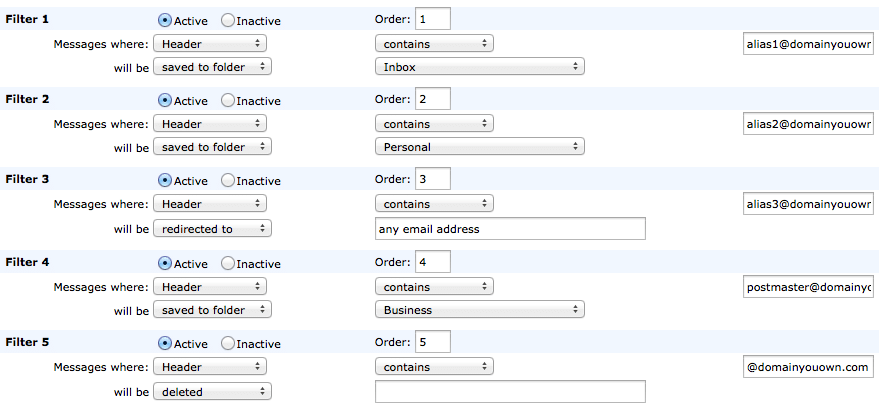Aliases
From time to time we get asked by members if we could allow unlimited aliases on domains as part of our standard plans that have email hosting included. We understand that if you own a domain you want to use it in a way that suits your needs.
You can of course purchase additional aliases for your account and use them with your domain. However, this comes at additional cost, and there is another way that you can effectively create aliases for free.
Using Catch All
In Account > Email Hosting you will see a list of your domains (if you have any) and next to each one is the option to allow that domain to “catch all” email that is sent to it. The benefit of selecting catch all for a domain is that all email sent to anything@nulldomainyouown.com will be delivered to your account.
Pros:
- you don’t need to set up aliases you can just make up anything@nulldomainyouown.com and use it immediately
- emails where people mistype the alias will still be delivered (as long as they spell the domain correctly of course)
- effectively unlimited aliases
Cons:
- it could increase the amount of spam you receive because all email is delivered and spammers may try to guess aliases
As you can see, the pros outweigh the cons, and there is even something you can do about the spam issue (see below).
Using Filters with Catch All
When using catch all, emails can still be filtered just as with any alias that is set up. With the careful use of filters a lot of flexibility can be achieved. If you look at the screen-shot below, you will see a number of filters are being used for different purposes. An explanation of each filter follows the screen-shot.
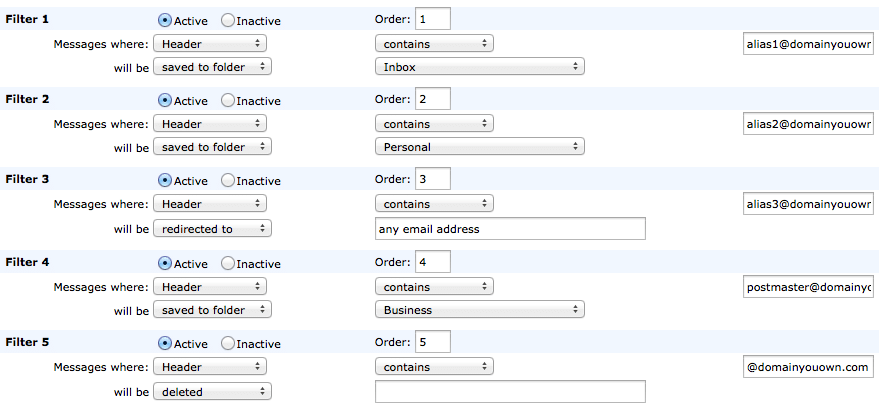
In the case of each filter the “Header” option is used because the use of “To” would not match emails where someone sends to your address/alias in the CC or BCC fields.
Filter 1: Filters emails sent to alias1@nulldomainyouown.com and moves them to the Inbox.
Filter 2: Filters emails sent to alias2@nulldomainyouown.com and moves them to a folder called Personal.
Filter 3: Redirects emails sent to alias3@nulldomainyouown.com to any other email address you want, and does not leave a copy of the email in your Inbox.
Filter 4: When you use your own domain with Runbox, by default we always allow email to postmaster@nulldomainyouown.com to get to your Inbox unless you decide to filter them. This is good email practice and this is common across email providers. You will require something like Filter 4 if you decide to implement Filter 5.
Filter 5: This is where we can do some spam control. This filter deletes all email addressed to your domain that doesn’t match one of the filters that comes before it. Filters are matched in order, so this one has to come last. If a spammer tries to guess at an address at your domain, this filter will prevent those emails reaching your Inbox. However, it does not reject them, and people who might mistype your alias will also have their emails deleted with no rejection email to warn them that the email was not delivered.
A Note about Filter Orders
As mentioned earlier, filters are used in the order they are listed. In the example above the ordering is deliberate even though the order of the first 4 does not matter too much in this case. Filter 5 has to come last otherwise it would delete all email to your domain before the others could filter it.
The order 1-4 that we have used in our example places the filters after our spam filters. This might be desirable. However, if you were using a filter to redirect email to another email address, you might want all email to that address including possible spam to be sent to the other address so that filtering can happen in the destination account.
To do this you need to place any filters before filter value -2 (minus 2) as this is where the Runbox spam filters are. You can see a list of filter order values in the Runbox discussion form under Order Values for Filter Processing.
Continue Reading →